Send Data to Your CRM & Other Tools
Learn how to connect your form tool to your CRM or other systems and map Attry’s attribution data across.
Overview
Once Attry is writing attribution values into hidden fields on your forms, the next step is to make sure those values are passed into your CRM and other connected tools.
The exact setup will depend on:
- Which form tool you’re using (e.g. HubSpot Forms, Salesforce Web-to-Lead, Gravity Forms, WPForms, etc.)
- Which CRM or platform you’re sending data into (HubSpot, Salesforce, Zoho, Pipedrive, etc.)
Because there are dozens of possible combinations, this guide explains the general approach rather than detailed instructions for every tool.
Using Your CRM’s Built-In Forms
If you’re using your CRM’s own form builder (like HubSpot Forms or Salesforce Web-to-Lead), the good news is:
- The data Attry places in hidden fields usually flows automatically into your CRM.
- This works because the hidden fields you added are often tied directly to CRM contact properties.
So, when a visitor submits the form, Attry’s attribution data is saved against the correct fields in your CRM without any extra work.
Using a Third-Party Form Builder
If your forms are built with third-party tools (e.g. Gravity Forms, Contact Form 7, WPForms, Typeform, etc.), you’ll need to connect them to your CRM.
Options include:
- Native integrations → Many form builders have built-in connectors to popular CRMs.
- Automation platforms → If a direct integration doesn’t exist, you can use tools like Zapier, Make, or Tray.io to pass data across.
The goal is to map each hidden Attry field in your form to the right contact property in your CRM.
Example: JotForm → HubSpot
In a typical integration setup, you’ll see a mapping screen similar to this:
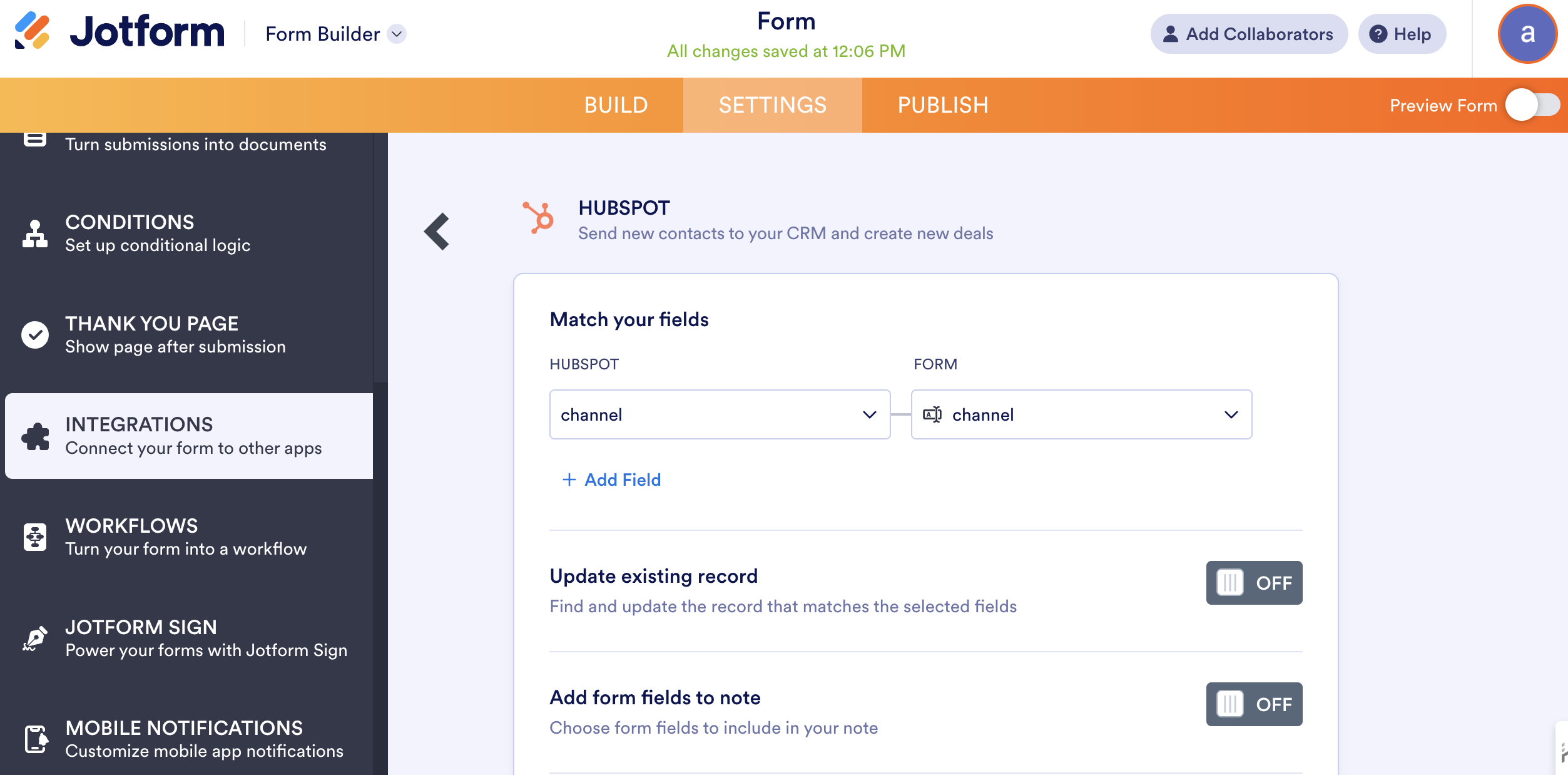
In this example we have demonstrated mapping the channel field in the form to the channel property in HubSpot.
You would need to complete the mapping for the other required hidden fields as well:
channeldrilldown1channeldrilldown2channeldrilldown3channeldrilldown4landing_pagelanding_page_group
Once mapped, every time a form is submitted, Attry’s attribution data flows directly into the right CRM fields.